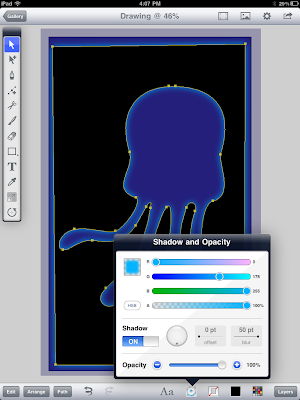This drawing was created by experimenting with the new shadow feature in Inkpad (v1.3).
To create Inner glow effect:
1. Draw or select a shape to which you would like to apply the inner glow
2. Copy the shape
3. Draw a bounding box around the shape created in step 1. The box must be larger than the shape. See below.
4. Send the box behind shape and select both objects
5. Subtract the shape from the box using Path>Subtract Front
6. Turn shadow on (set offset to "0" and blur to desired amount)
7. Paste previously copied shape
8. Set stroke and fill to none
9. Select all 3 objects and apply mask (Path>Mask)
Voila! an object with inner glow.
Saturday, 28 May 2011
Friday, 27 May 2011
About DigitalDrawer
Critics and reviewers of the iPad have held that the device is an excellent media consumption device, but less effective at creating content. I have always thought of it as a portable creative studio useful for creating many things like paintings, drawings, music and more.
Recently I discovered an app that rocked my iPad world. Inkpad. It is a vector-based drawing application with a very intuitive, simple to use interface. Having spent many years in the animation and illustration industry, I have merged creativity and technology with software like Adobe Illustrator. Desktop applications like Illustrator, though they are powerful, are expensive and not within the average user's budget. Inkpad currently sells in the iTunes store for $2.99. How good is this app? How does it compare to Illustrator? How does it work?
Stay tuned.
Below is my first serious attempt at drawing with Inkpad.
Subscribe to:
Posts (Atom)