Below is an exercise to help you understand how the Blend commands work in the Color Adjustment menu. Click the figure to see larger version. See below the figure for a detailed breakdown of the instructions.
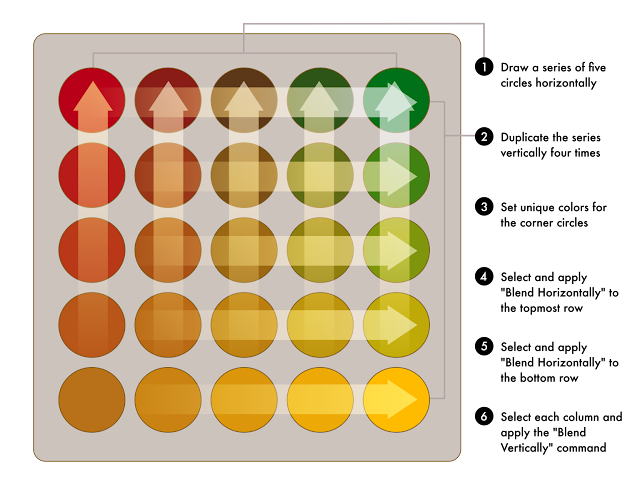
1. Draw a series of five circles horizontally
Draw a circle at the top left of your canvas. Don’t make it too large as you will be adding four additional circles to the right.
Duplicate it using Edit>Duplicate in Place. This will create a duplicate circle directly overtop the original circle.
Move the circle to the right (use graphic above as a loose guide for distance between circles).
Create three more circles by using the Edit>Duplicate and Transform Again command.
2. Duplicate the series vertically four times
Select the 5 circles.
Duplicate in place.
Move them down (using similar spacing as horizontal distance)
3. Set unique colors for the corner circles
4. Select and apply “Blend Horizontally” to the topmost row
Select all the circles in the top row.
Tap on the Color Adjustment menu and select “Blend Horizontally”
5. Select and apply “Blend Horizontally to the bottom row
Apply the same command to the bottom row
6. Select each column and apply the “Blend Vertically command
Select the column on the far left and apply Edit>Blend Vertically.
Continue the same for each of the columns.

Hi, I tried completing this exercise and when I select the topmost row with corner circles colored in, the "Blend Horizontally" command is ghosted out. Any troubleshooting ideas? Thanks, your work is amazing and this blog is very helpful. Thanks for taking the time to share tips with us.
ReplyDeleteI'm having the same problem. I wonder if it's an InkPad bug affecting some users.
ReplyDeleteHere are some troubleshooting tips for this tutorial:
ReplyDelete- make sure you create all the objects first. Inkpad does not create the in between objects it just blends color across objects.
- select the entire row or column not just the corner objects
it works correctly when the color of the empty circles is white. Not "none" color.
ReplyDelete